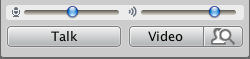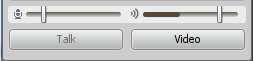Error message: Java (TM) Web Start 1.6.0_31 Can not find message file
The local file that helps Collaborate start up a little faster is corrupted.
Solution: Delete the existing one and see if that clears up the problem. It will download a fresh copy when you launch a new session.
Windows:
- Open Control Panel and then open the Java Control Panel
- On the General tab, under the heading Temporary Internet Files, click on View…
- That will pop-up the Java Cache Viewer. Highlight the Blackboard Collaborate in the application list and click on the red X to delete.
If that did not solve the problem, follow the next steps:
- In the same Java Control Panel on the General tab
- Under the heading Temporary Internet Files, click Settings…
- Under the heading Disk Space, click Delete Files…
- This will delete all cache files and should fix the problem.
If that did not solve the problem, visit this site and follow the instructions (carefully): http://support.blackboardcollaborate.com/ics/support/default.asp?deptID=8336&task=knowledge&questionID=2392
Apple OS X:
- Open Applications, Utilities, and open Java Preferences
- Click on Network tab, and open View Cache Files…
- That will pop-up the Java Cache Viewer. Highlight the Blackboard Collaborate in the application list and click on the red X to delete.
Close all of those pop-up windows and try to launch a new session of Collaborate, it will download a new copy of that file.